Case Study
Case 1

git clone https://github.com/occlum/enable_rdfsbase.git
cd enable_rdfsbase
make && make install #if still error,remake && reinstallCase 2
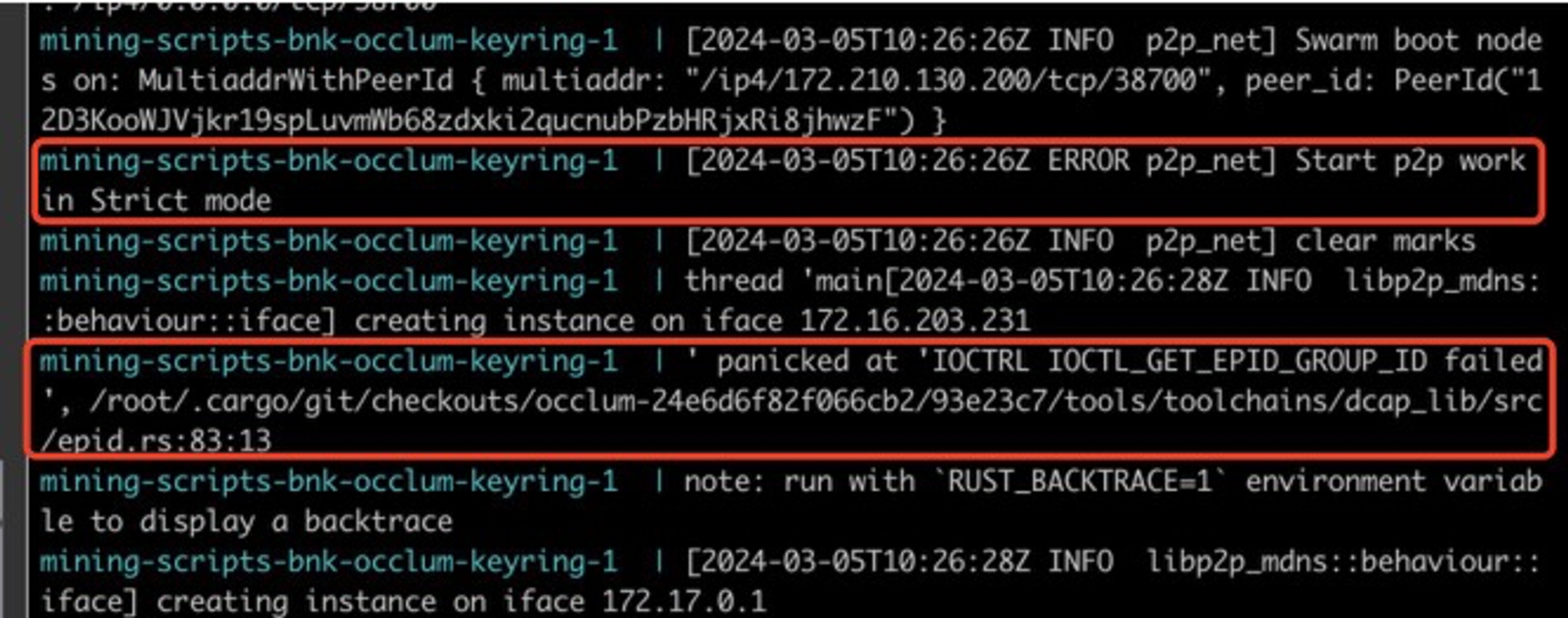
Mirror is incorrect.
Curl is not installed in the container.
Case 3
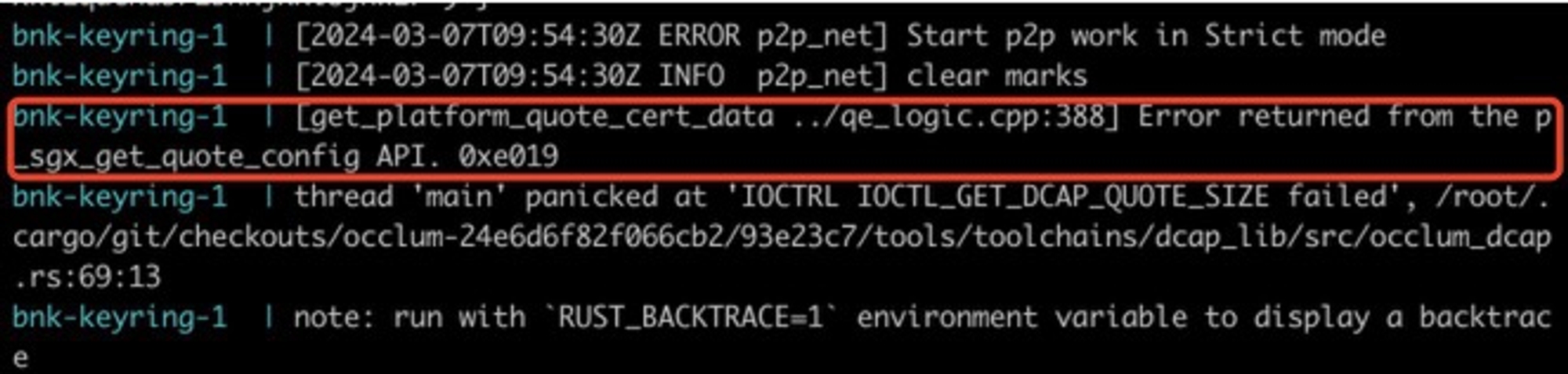
Install curl within the container.
Missing sgx_default_gcnl.conf or sgx_default_qcnl.conf file
Case 4
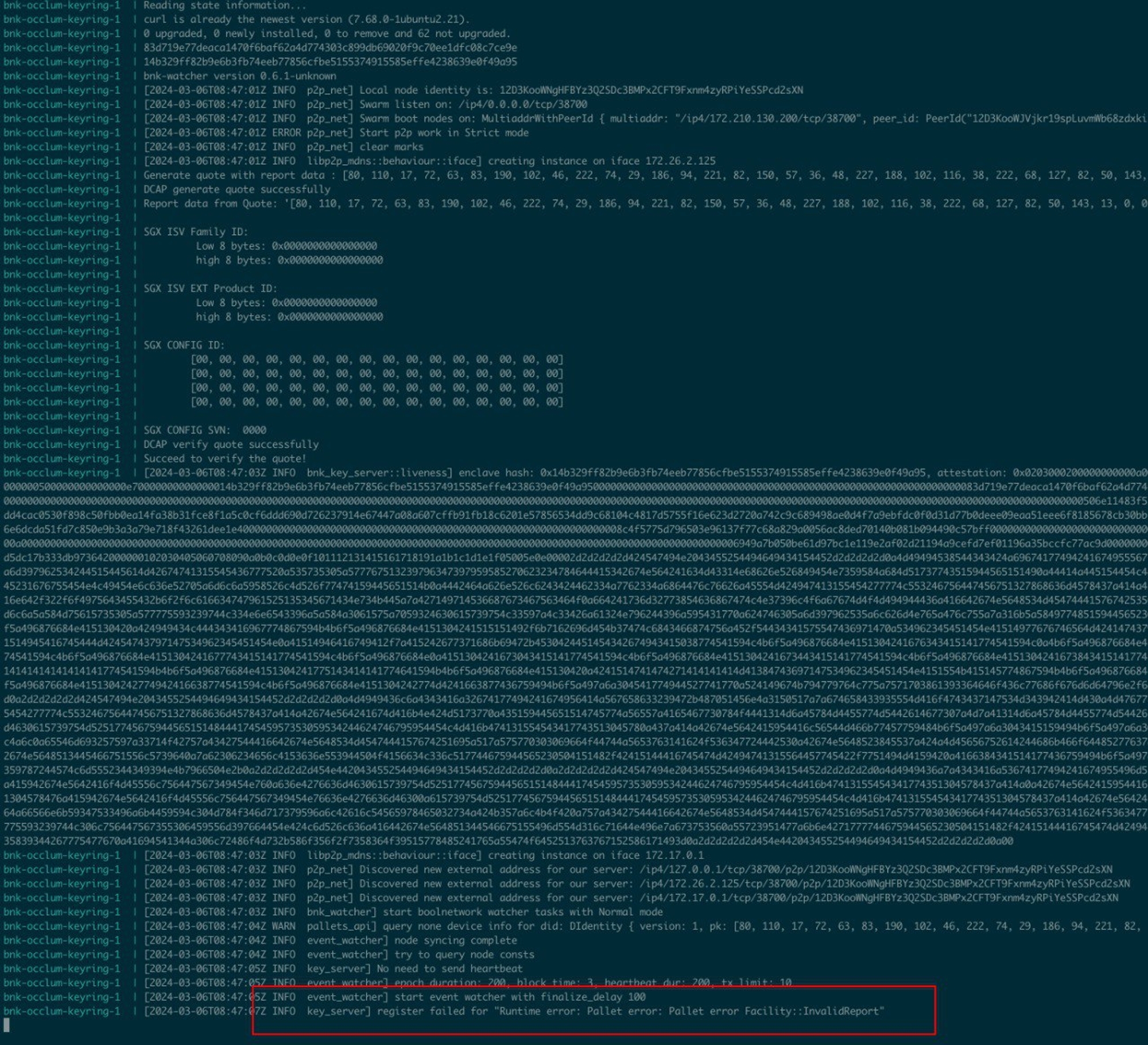
Mirror version is not correct, please check the mirror ID.
Wrong version
Case 5
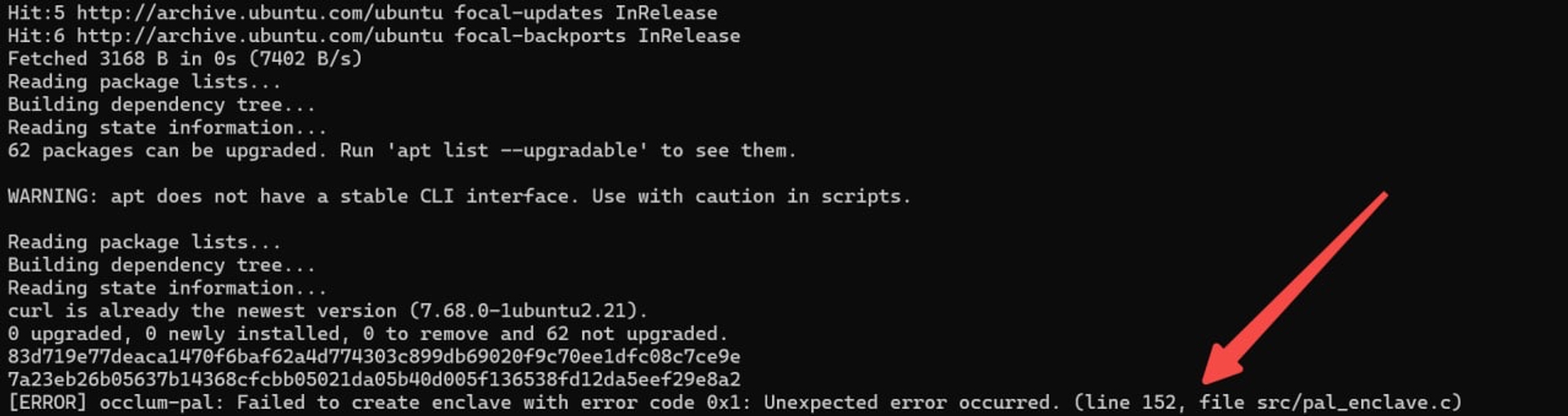
Mirroring is wrong, this time apply epid mirroring on Azure.
Case 6
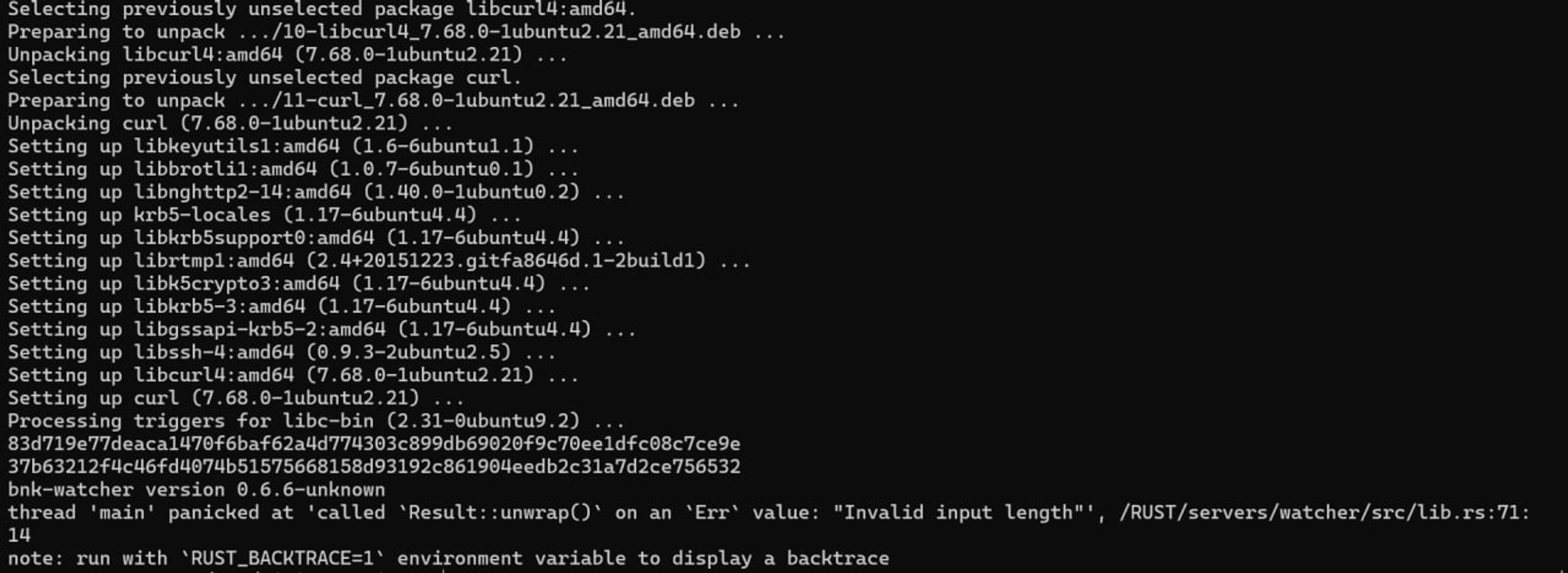
Configuration file error, private key length is not correct.
Case 7
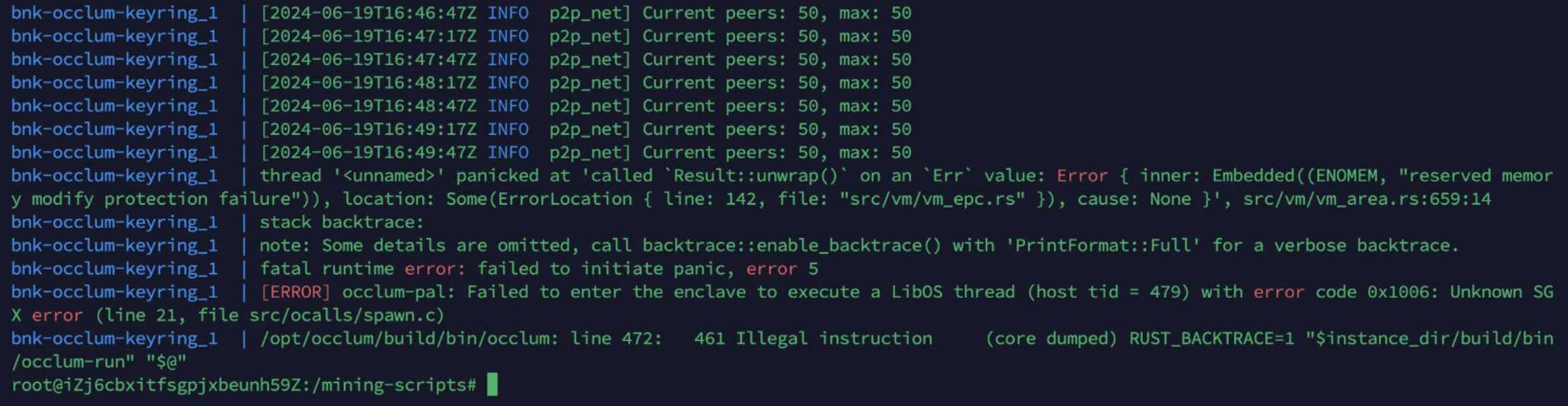

Check current configuration of max_map_count:
cat /proc/sys/vm/max_map_count
Not persistent way to modify the max_map_count:
sysctl -w vm.max_map_count=3097152
To make the changes persistent you should modify /etc/sysctl.conf and then (optionally) execute sysctl -p to apply the changes without reboot
Case 8

If you are using the v0.11.9 image version of CRVA, the Linux kernel version of the Operating System must be greater than 6.2. Another option is to reinstall the operating system, using at least 22.04 Ubuntu version.
Case9
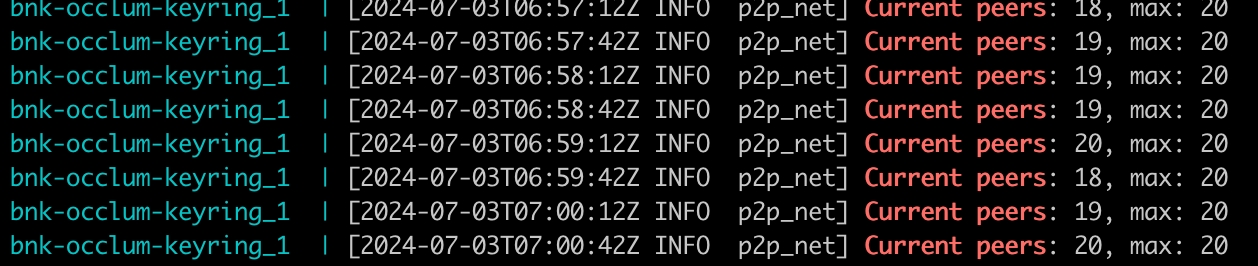
If the "current peers" is 0, it means your device can not be connected through the P2P network. You should check the internet connection and the public IP first. Then you should check the security configuration of the cloud service which you can refer to the official docs for help.
Case 10
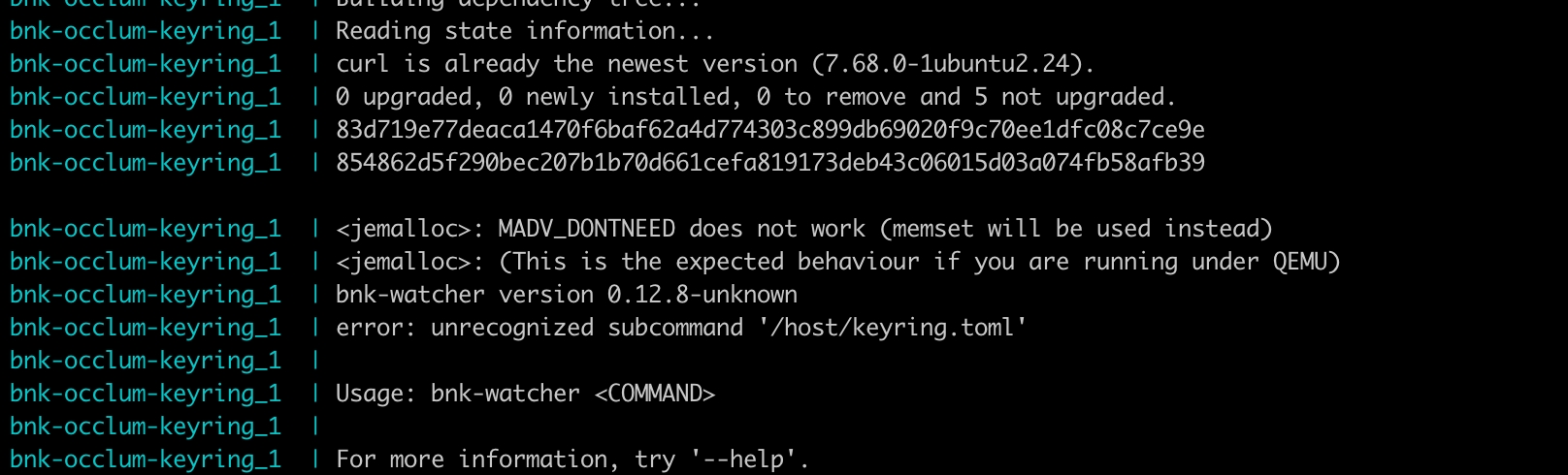
For images with versions greater than v0.12.8, you need to add the run command to the startup command line, for example occlum run /bin/bnk-watcher run /host/keyring.toml.
Case 11

If you are using Ubuntu 24.04, you might encounter the libssl.so.1.1: cannot open shared object file error when running the ./sgx-detect script. This issue arises because the system lacks the OpenSSL 1.1 library. Ubuntu 24.04 uses OpenSSL 3.0 by default, but some programs may still rely on the older OpenSSL 1.1 version. Forcing the installation of OpenSSL 1.1 might cause other issues, so it's advisable to disregard this problem.
Case 12

When encountering the above issue, it is likely because the image has not been pulled. To resolve this, execute docker pull hub.bool.network/deepsafe/def-node:v0.11.9 to download the image. Subsequently, execute docker tag hub.bool.network/deepsafe/def-node:v0.11.9 deepsafe/def-node:v0.11.9 to modify the image name to correspond with the configuration file docker-compose.yaml. Then, run docker-compose up -d again and use docker-compose logs -f --tail 200 to check the logs and ensure the application is running normally.
Last updated